Remember News Editing or Media Law? Well if you're memory is fuzzy I can relate. In the spring of 2009, I wrote a blog post about Columbia architect Robert Tennenbaum. He was pissed to put it mildly and threatened me with a libel suit.
"Oh Shit!" That was my initial reaction, while standing at a light rail station in Linthicum, unable to remove the post or even phone a friend who could do it for me.
I then remembered that Mr. Tennenbaum had consented to a recorded interview. To cover all of my bases and give readers a better understanding of the charge, I placed the entire interview on my blog in the form of podcasts and issued a response. Hopefully you won't find yourself in a similar situation. If you do or you simply need a refresher, here it is.
There are three criteria for libel. First, a defamatory statement must be made. Second, a person must be identified. Third, the material must be published.
Libeling a person means injuring that person's reputation or ability to make money. Remember that corporations can also be libeled.
There are four defenses against libel. The most obvious defense is the truth! The other three are qualified privilege, fair comment & criticism and consent.
A word of advice. Be careful in how you handle an accusation of libel. Stay calm and think before you act. Seek out the advice of seasoned professors and professionals. If handled properly the accusation can work in your favor, against the accuser.
Thursday, May 14, 2009
FileZilla
 File Transfer Protocol. FileZilla is a program which allows for the transfer of information between hard drives. You can download and use this FTP free of charge. If you're having trouble finding FileZilla, look here.
File Transfer Protocol. FileZilla is a program which allows for the transfer of information between hard drives. You can download and use this FTP free of charge. If you're having trouble finding FileZilla, look here.When you execute the program, you will be prompted to information for Host, Username, Password and Port. The Host is tiger.towson.edu. The Username is your Towson login ID. The Password is your password. Leave the port blank.
The interface is quite simple. The screen on the left is your hard drive. The screen on the right is your virtual drive. When loading soundslides for example, simply drag the renamed publish_to_web folder from the left side of the screen to the right side of the screen.
Play around with FileZilla, it's a useful tool. I use FileZilla to upload html pages and soundslides onto the internet when I don't have access to my virtual drive on campus.
Embedding Soundslides
If you've never worked with Soundslides before, embedding them can be a pain-in-the-ass. If you have some experience with Soundslides, you'll probably agree they can still be a pain-in-the-ass. Either way, follow these simple instructions to embed Soundslides in your blog without the pain-in-the-ass.
First you need actually create a Soundslides presentation. Once you've done that, the program will give you a (publish_to_web) folder. Before you do anything else, rename this folder with a single, lowercase word.
Next, move the renamed folder into the WWW folder of your virtual drive. If you can't access your virtual drive, click here.
Now, go to the Soundslides Embed website, which will prompt you to enter the URL of your Soundslides. Type http://tiger.towson.edu/~(login ID)/(renamed Soundslides folder)/index.html and click continue.
Don't include the parentheses in the URL as shown in the URL above. If you followed these instructions correctly, a screen will appear that allows you to manipulate the size of the Soundslides player. When sizing the player for your blog, treat the player as though it were a Youtube video. The bigger the better. Don't try to squeeze in text beside the player.
Copy the code (Ctrl + C) and paste it (Ctrl + V) into your blog post as you would a Youtube video. Resize if necessary. If you didn't get this far, make sure your renamed folder is lowercase and spelled correctly and try again.
First you need actually create a Soundslides presentation. Once you've done that, the program will give you a (publish_to_web) folder. Before you do anything else, rename this folder with a single, lowercase word.
Next, move the renamed folder into the WWW folder of your virtual drive. If you can't access your virtual drive, click here.
Now, go to the Soundslides Embed website, which will prompt you to enter the URL of your Soundslides. Type http://tiger.towson.edu/~(login ID)/(renamed Soundslides folder)/index.html and click continue.
Don't include the parentheses in the URL as shown in the URL above. If you followed these instructions correctly, a screen will appear that allows you to manipulate the size of the Soundslides player. When sizing the player for your blog, treat the player as though it were a Youtube video. The bigger the better. Don't try to squeeze in text beside the player.
Copy the code (Ctrl + C) and paste it (Ctrl + V) into your blog post as you would a Youtube video. Resize if necessary. If you didn't get this far, make sure your renamed folder is lowercase and spelled correctly and try again.
Custom Google Search
Google works with Blogger to help readers find you, so why not make Google work for you directly? Instead of having your readers search your blog archives for a specific post, give them the option to search your blog with an embedded Google search bar, tailored to your blog page.
The Google Custom Search gadget allows readers to search only your blog or pages you designate, with the power of Google. The bar is small and fits neatly in your sidebar. I recommend the Google Custom Search bar be placed above your blog archives.
Click here to get started building your own Google Custom Search. Once you've created your search bar, click on the link to homepage, then click the link (Add this search engine to your blog or webpage). Next, tweak the cosmetic settings and click the box (Get the Code). Back on Blogger, under Settings - Edit HTML, bring up the page of code that is your blog. Click the box Expand Widget Templates. Scroll down at least three quarters of the way down the page and start looking for the titles of your gadgets. Paste the code above or below the gadget of your choice.
The Google Custom Search gadget allows readers to search only your blog or pages you designate, with the power of Google. The bar is small and fits neatly in your sidebar. I recommend the Google Custom Search bar be placed above your blog archives.
Click here to get started building your own Google Custom Search. Once you've created your search bar, click on the link to homepage, then click the link (Add this search engine to your blog or webpage). Next, tweak the cosmetic settings and click the box (Get the Code). Back on Blogger, under Settings - Edit HTML, bring up the page of code that is your blog. Click the box Expand Widget Templates. Scroll down at least three quarters of the way down the page and start looking for the titles of your gadgets. Paste the code above or below the gadget of your choice.
Hosting Websites
Blogger gives you the options when it comes to multimedia content but Blogger doesn't supply every demand. There are several websites that can help you provide content to readers. Youtube is probably the first site that comes to mind because of the ease with which you can upload and embed videos.
If you embed a Youtube video, insert a slug line directly below the video to let readers know exactly what they're watching. If you want to show readers more than one video, post the first and link to the others. If you're uploading your own video, click options, disable related videos and enable delayed cookies.
Box.net providers users with a free account and the capability to share audio files. When you upload an audio file on Box, you have the option of linking readers to it in the form of a podcast. Readers can even download the file.
Scribd.com works in a similar fashion to Box.net. Scribd allows you to embed documents onto your blog as a viewable PDF. Readers even have the option of reading the document on full screen without having to download it.
Soundslides can be a useful tool but difficult to embed if your new to the software. I've written a how-to post on Soundslides, read it if you're having difficulty. Soundslides embeds like a Youtube or Blogger video and lets you sync pictures with audio in a sort of slideshow format. Try to keep your Soundslides under two minutes in length.
If you embed a Youtube video, insert a slug line directly below the video to let readers know exactly what they're watching. If you want to show readers more than one video, post the first and link to the others. If you're uploading your own video, click options, disable related videos and enable delayed cookies.
Box.net providers users with a free account and the capability to share audio files. When you upload an audio file on Box, you have the option of linking readers to it in the form of a podcast. Readers can even download the file.
Scribd.com works in a similar fashion to Box.net. Scribd allows you to embed documents onto your blog as a viewable PDF. Readers even have the option of reading the document on full screen without having to download it.
Soundslides can be a useful tool but difficult to embed if your new to the software. I've written a how-to post on Soundslides, read it if you're having difficulty. Soundslides embeds like a Youtube or Blogger video and lets you sync pictures with audio in a sort of slideshow format. Try to keep your Soundslides under two minutes in length.
Widgets
Widgets are those small programs visible on the right or left side of your blog page, depending on the layout. If you have a blogger profile with a picture, that's a widget. If you have a blog roll or a blog post archives, those are widgets too.
In my opinion, its a good idea to have a few widgets layered vertically on your page, so long as they are necessary or pertinent. Think of your blog page like a online news site or newspaper page. People don't typically view news sites or read newspaper pages to look at the ads and sidebars, they simply want the news.
So how much is too much? Well, to be honest, blank space on a blog is not as detrimental as blank space on a news site page. The goal of your blog shouldn't be to generate revenue at this point, though that's certainly an option farther down the road. Think streamlined, think personalized. Your blog is an extension of you, highly focused into a coherent stream of facts and opinions.
With that in mind, a profile widget is a must. Let your readers see and get to know you, the author. The profile widget should be at least halfway down the page from the top. Blog post archives are also a must, as they encourage readers to digest more of your content and spend more time on your page. Blog post archives should be near or at the top of your page.
A blog roll is essential to building relationships, credibility and ultimately traffic. I suggest you orient your blog roll directly underneath your blog post archives. The blogs on your blog roll are automatically ranked by most recent post. Remember to ask other bloggers to incorporate your blog on their rolls so that as you post, your blog will be displayed at or near the tops of their lists. Remember readers are reluctant to scroll down, so if they see your blog at the top of another blogger's roll, they are more likely to click the link.
Finally, your blog should include a disclaimer widget. Your disclaimer sets the rules of play, how you mediate comments and content. Word your disclaimer as clear and concise as possible and don't be afraid to tweak or change it later on. I suggest you place your disclaimer under your profile widget, near the bottom of the page.
Consider the usefulness and necessity of a widget before placing it on your blog. Calendars, games, search bars and news updates are novel but not necessary. Readers don't visit your blog to check the date, the news or to play Minesweeper. Finally, consider adding a page counter to your blog.
Analytics sites like Statcounter offer you the option of placing a small, innocuous counter at the bottom of your page. Once your numbers go up, consider adding a page counter to your page, if anything it will save you the time and trouble of checking your analytics five times a day to see how well you're doing.
In my opinion, its a good idea to have a few widgets layered vertically on your page, so long as they are necessary or pertinent. Think of your blog page like a online news site or newspaper page. People don't typically view news sites or read newspaper pages to look at the ads and sidebars, they simply want the news.
So how much is too much? Well, to be honest, blank space on a blog is not as detrimental as blank space on a news site page. The goal of your blog shouldn't be to generate revenue at this point, though that's certainly an option farther down the road. Think streamlined, think personalized. Your blog is an extension of you, highly focused into a coherent stream of facts and opinions.
With that in mind, a profile widget is a must. Let your readers see and get to know you, the author. The profile widget should be at least halfway down the page from the top. Blog post archives are also a must, as they encourage readers to digest more of your content and spend more time on your page. Blog post archives should be near or at the top of your page.
A blog roll is essential to building relationships, credibility and ultimately traffic. I suggest you orient your blog roll directly underneath your blog post archives. The blogs on your blog roll are automatically ranked by most recent post. Remember to ask other bloggers to incorporate your blog on their rolls so that as you post, your blog will be displayed at or near the tops of their lists. Remember readers are reluctant to scroll down, so if they see your blog at the top of another blogger's roll, they are more likely to click the link.
Finally, your blog should include a disclaimer widget. Your disclaimer sets the rules of play, how you mediate comments and content. Word your disclaimer as clear and concise as possible and don't be afraid to tweak or change it later on. I suggest you place your disclaimer under your profile widget, near the bottom of the page.
Consider the usefulness and necessity of a widget before placing it on your blog. Calendars, games, search bars and news updates are novel but not necessary. Readers don't visit your blog to check the date, the news or to play Minesweeper. Finally, consider adding a page counter to your blog.
Analytics sites like Statcounter offer you the option of placing a small, innocuous counter at the bottom of your page. Once your numbers go up, consider adding a page counter to your page, if anything it will save you the time and trouble of checking your analytics five times a day to see how well you're doing.
Px & HTML Code
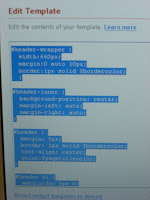 What's px? Px is the HTML shorthand for pixels. Ever notice the picture or title of your blog has a frame around it? There are lines separating posts and framed around headlines and pictures.
What's px? Px is the HTML shorthand for pixels. Ever notice the picture or title of your blog has a frame around it? There are lines separating posts and framed around headlines and pictures.Making these lines disappear is a great way to streamline the layout of your blog and tweak the presentation to your tastes. One way to make finding specific code easier is (Ctrl +F).
On the Blogger page, click the Layout tab. Next, click the Edit HTML tab. You will see a page of text and code. Scroll down until you see /* Header.
Look for pieces of code with numerals followed by px. By changing the numerical value to zero, you can make borders and frames disappear.
Remember to save your page (Ctrl + S) or copy the original code (Ctrl + C) before making alterations. The HTML code can be altered to change fonts, colors, spacing, etc. I highly recommend changing the px value for the header to zero. Otherwise, the picture or text of your blog's header will appear inside of a frame with empty space surrounding it. The frame also makes resizing your blog header more difficult.
Subscribe to:
Comments (Atom)
